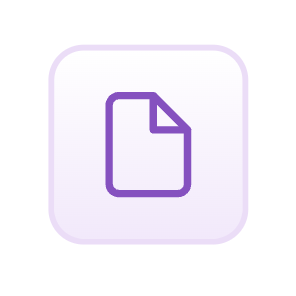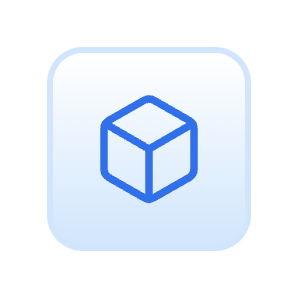Using ParaglideJS with Next.js' Pages Router
In this guide you will learn how to internationalise your NextJS app that's using the Pages router with ParaglideJS!
By the end you will have i18n routing set up in an SEO friendly manner, be able to use translations in your code, all using ParaglideJS which ships some very compact JS thanks to it's compiler based approach.
This guide assumes that you already have a Next.js project set up with the pages router. If you don't, you can follow the official Next.js Getting Started Guide.
Install ParaglideJS
We will need to install two things. ParaglideJS itself, and Paraglide-Next.
ParaglideJS is the i18n library we will use for string translations. Paraglide-Next makes it easier to integrate Paraglide with NextJS's i18n routing.
In your project root, run the following commands and follow the instructions in your terminal.
This will have done a few things:
- Created an inlang project in your project root
- Added the required devDependencies to your
package.json - Added the paraglide compiler to your
package.jsonbuild scripts - Installed the Paraglide-Next which will handle setting the locale
Setting up
In your next.config.js, import the Paraglide Plugin and apply it to your config.
You will need to pass it some config. The location of the Inlang Project & the output directory that messages should be compiled to. You should stick with the defaults unless you have a reason not to.
This Plugin will make sure to automatically recompile messages whenever they change.
Next, let's set up NextJS' built in i18n routing.
Still in your next.config.js, add the i18n object to your config, pass it the languages you want to support and set the default language.
Last, let's add the <ParaglideJS> component to your _app.js file. This will manage the language state for you.
Our first Message
Translations live in the messages/{lang}.json files that were generated by the init CLI. Add messages there
If you now start your app, you should see a new folder appear in your src folder called paraglide. This folder contains the compiled messages and any runtime code required by paraglide. Your messages live at ./src/paraglide/messages.js.
Let's use the hello_world message on our homepage. Open pages/index.js, import from paraglide/messages.js and use the hello_world message in the h1 tag.
You should now see the message "Hello World!" on your homepage!
Note: If you are using Visual Studio Code, you should install the accompanying VS Code extension Sherlock. It will give you inline message previews & allow you to edit them right from your code.
Adding more languages
You need to add more languages in two places. First, in your next.config.js file, and then in your Inlang project settings.
Let's add german to both:
You can now add a de.json file to your messages folder and add a german translation for the hello_world message.
With this config in place, you should get the following routing behaviour:
/some-page- Default language (English)/en/some-page- English/de/some-page- German
When you visit /de you should now see the german translation of "Hello World!".
Switching languages the right way
We will use a <Link> to switch languages. This will automatically rerender the page and load the correct messages. You can specify the locale prop to set which language to switch to.
Alternatively, you could use Next's router.push function to switch languages programmatically.
You should always switch languages by doing a navigation. This will ensure that the correct messages are loaded and that the correct language is set in the url.
Next Steps
That's it! You should now have a fully functional multilingual NextJS app using ParaglideJS. Wasn't that hard was it?
You can check out the full source code of this example here.
If you want to learn more about ParaglideJS, check out the ParaglideJS Documentation. If you need help or have some ideas, feel free to reach out to us on Discord or open a Discussion on GitHub.