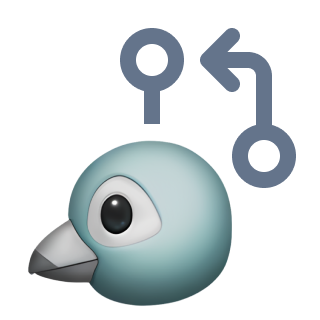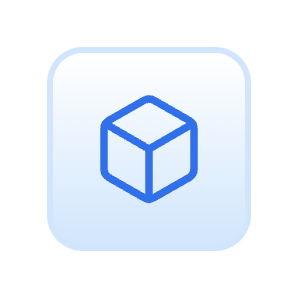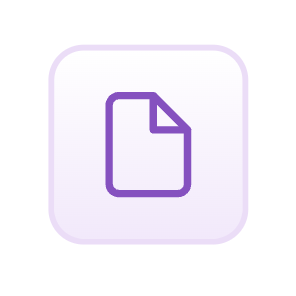Getting started
- Visit
fink.inlang.com - Paste the GitHub url of the project.
- Sign in using GitHub. (You need a GitHub account to contribute translations.)
- At the top, select the language(s) you wish to translate. If your language does not exist yet, you can select Add Language at the top-right.
- Now you can edit the translations! (Find details below.)
- When you're done, you can press the button at the bottom to upload your changes. From that point on, we'll review your translations and import them, if appropriate.
Editing translations
For each text element of the project, you'll find a text box in the editor like this:
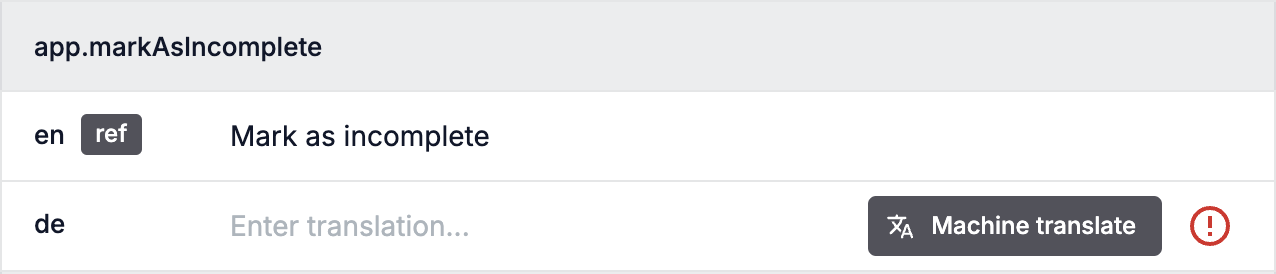
You can click into the text field and edit the translation.
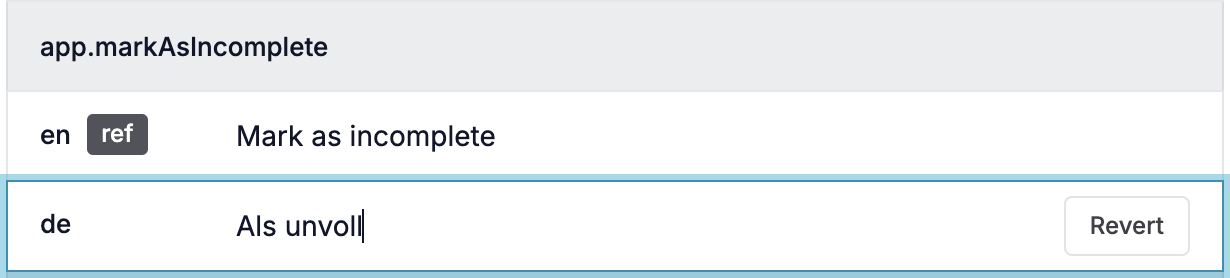
Occasionally you'll encounter these blue placeholders, which RemNote will fill with text, numbers, or entire UI components when it displays the text. You can’t edit the placeholders, but you can change their position to whatever your language's grammar requires.
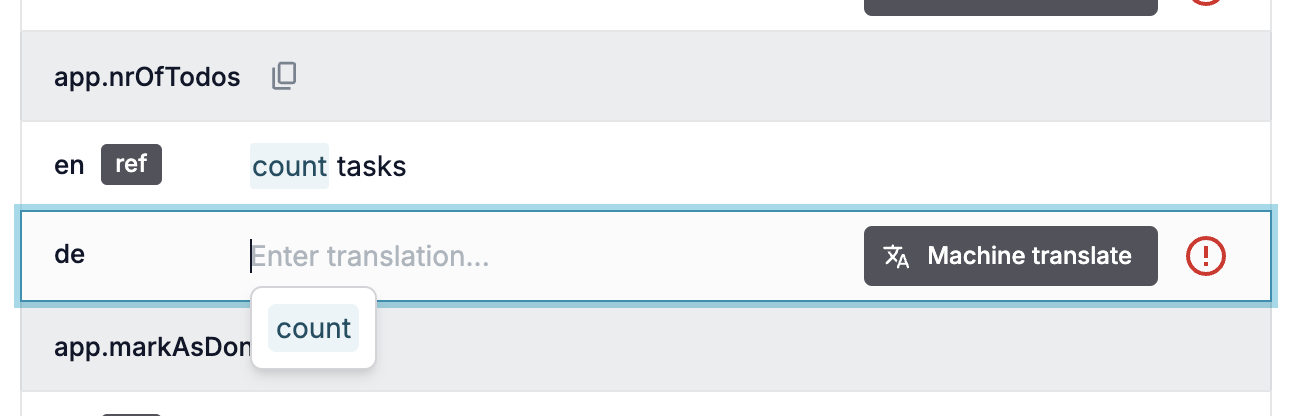
The placeholder label will give you a clue about what it's being used for. In the above example, the placeholder will receive a count number – that is, it will say something like “3 Tags” in English when displayed.
To help speed up the creation of a rough initial translation, you can use the Machine translate button, which appear whenever a text is empty:
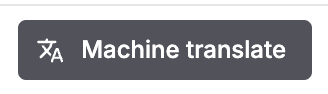
Obviously, machine translation will not be perfect and will still require manual editing, especially because the translator is lacking any context about where in the UI these texts are used and what they refer to – but it’s often a useful way to get started, as large chunks of the result will often be reasonably accurate.
The review process
Uploading translations will create a so-called Pull Request (“PR”) on our GitHub translation repository. This PR will contain a list of changes to the app's translation files. Before the changes go live within the project, a developer first needs to review the changes and approve them.
It may happen that the developers have questions or require some kind of change to your PR. So we recommend you watch your GitHub notifications for replies. Depending on your GitHub settings, you’ll usually also get an email when you get a reply.
You can also help out by reviewing other people's PRs on the translation repository and suggesting corrections or improvements. You won't be able to approve changes, but you can still save us time by doing some of the heavy work.