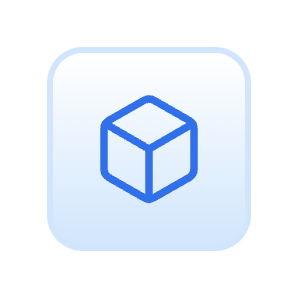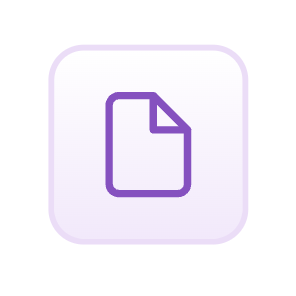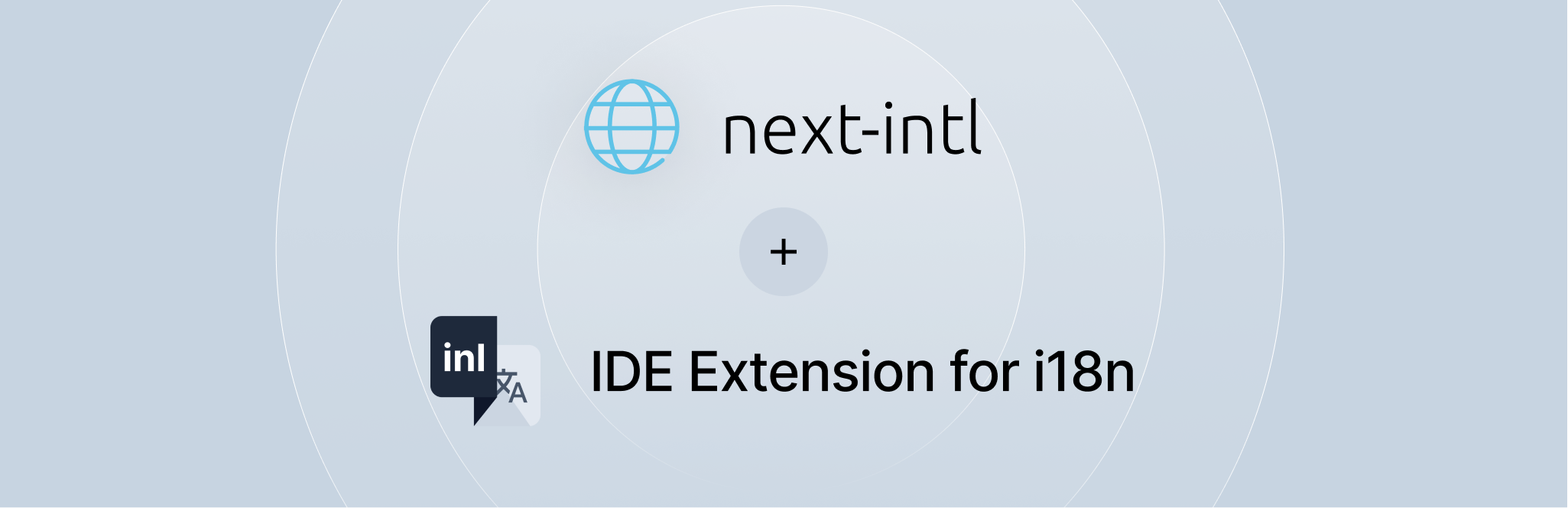
What is this about?
In this guide, I'll walk you through the seamless integration of the next-intl internationalization library with Sherlock. This powerful combination, featuring next-intl and an Sherlock, enhances your development workflow, offering i18n management for Next.js projects.
Main Links:
Why Choose Sherlock and next-intl together?
The synergy of the next-intl i18n library and an IDE extension provides a robust solution for internationalization in Next.js. Here's why it's a winning combination:
- Extract translations: via the
Sherlock: Extract Messagecode action. - Translation Linting: Get notified about missing translations and other issues directly in your IDE.
- Inline Annotations: See translations directly in your code.
- Update Translations: Translations from the resource files are automatically updated when you change the source text.
Let's Get Started:
1. Add the settings.json file:
- Ensure you have a working next-intl project. You could also find examples here
- Add a
project.inlangfolder on the root - Copy the following
settings.jsonfile to that new dirproject.inlang/settings.json.
{
"$schema": "https://inlang.com/schema/project-settings",
"sourceLanguageTag": "en",
"languageTags": ["en", "de"],
"modules": [
"https://cdn.jsdelivr.net/npm/@inlang/plugin-next-intl@latest/dist/index.js",
"https://cdn.jsdelivr.net/npm/@inlang/message-lint-rule-empty-pattern@latest/dist/index.js",
"https://cdn.jsdelivr.net/npm/@inlang/message-lint-rule-identical-pattern@latest/dist/index.js",
"https://cdn.jsdelivr.net/npm/@inlang/message-lint-rule-missing-translation@latest/dist/index.js",
"https://cdn.jsdelivr.net/npm/@inlang/message-lint-rule-without-source@latest/dist/index.js"
],
"plugin.inlang.nextIntl": {
"pathPattern": "./messages/{languageTag}.json"
}
}
Adjust languageTags, and the path to your translations if needed.
The plugin-next-intl is a plugin to make next-intl ecosystem compatible with inlang. For further configuration read the documentation.
2. Install Sherlock:
- Install Sherlock from the vscode marketplace
- Reload the VS Code window to activate the extension.
Usage:
- Visit the ide-extension documenation
- Visit the next-intl documenation