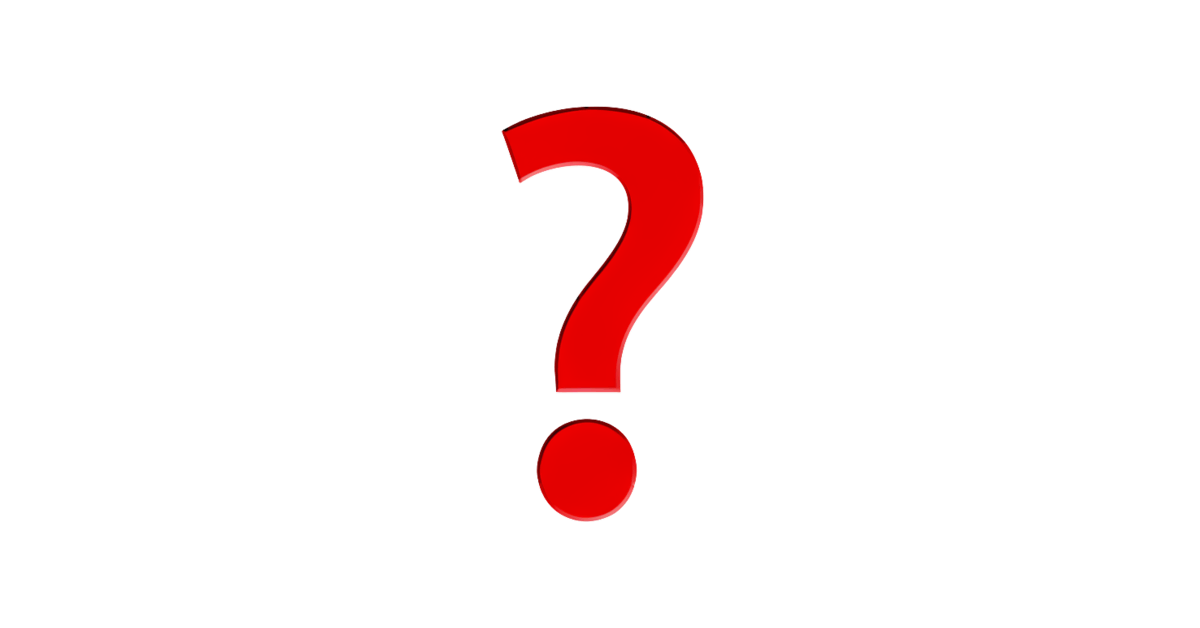Build a global SolidStart app
In this guide, you will learn how to set up ParaglideJS in your existing SolidStart project. We will cover:
- Project Setup
- Using ParaglideJS
- Internationalized Routing
Getting started
This guide assumes that you already have a solidstart project set up. If you don't, follow the official getting started guide.
First, we will need to install Paraglide, aswell as Paraglide-SolidStart.
npx @inlang/paraglide-js@lates init
npm install @inlang/paraglide-solidstart
This will have done a few things.
- Created an inlang project in your project root
- Added the required devDependencies to your
package.json - Created a
messages/folder with a file for each language - Added the paraglide compiler to your
package.jsonbuild scripts
ParaglideJS is a compiler for your messages. It takes in message definitions and outputs javascript code that can be used in your app. This approach enables treeshaking and type safety. Paraglide-SolidStart provides a wrapper around the paraglide runtime to make it easier to use in your SolidStart app. It also provides internationalized routing.
If you now run npm run build, you should see the paraglide compiler running alongside the SolidStart compiler. By default the output will be placed in ./src/paraglide. You will be importing all your messages / runtime code from this directory, so it might be worth setting up an alias for it.
Setting up the Vite Plugin (optional)
This step is optional, but recommended. The ParaglideJS vite plugin will automatically compile your messages whenever they change. This means you don't have to run npm run build every time you change a message.
Install it by running npm install @inlang/paraglide-vite and add it to your vite.config.js:
import { defineConfig } from "vite";
import { paraglide } from "@inlang/paraglide-vite";
export default defineConfig({
plugins: [
paraglide({
input: "./project.inlang",
oudir: "./src/paraglide", //where the JS files will be placed
}),
],
});
With this in place, you can now remove the paraglide-js commands in your package.json build scripts. The vite plugin will take care of compiling your messages.
Adding and Using Messages
Adding Messages
By default, paraglide uses the inlang-message-format Plugin for storing messages.
The default path for translation files are ./messages/{lang}.json. You can change this option in project.inlang/settings.json. The Files just contain a Key-Value pair of the message ID and the message itself.
// messages/en.json
{
"$schema": "https://inlang.com/schema/inlang-message-format",
"hello_world": "Hello World",
"greeting": "Hello {name}"
}
You can add messages in two ways:
- Manually editing the translation files
- Using Sherlock (VS Code extension)
Add messages through Sherlock (VS Code extension) - recommended
-
Install the Sherlock (VS Code extension) from the VS Code marketplace. See extension on inlang.com vs-code marketplace
-
Reload window (only needed once).
⌘ or Ctrl+Shift+P-> Developer: Reload Window. On the bottom it should display for some seconds after relaod:inlang's extension activated. -
Select a hard-coded string, for example, on the About page. Mark the string with your cursor and hit
command+.-> Sherlock: Extract message. Give the message an ID and hit enter. -
This command extracts the hard-coded string and places it into the source language translation file
en.jsonin themessagesdirectory.
Using Messages
You can import messages into your code like this:
import * as m from "./paraglide/messages";
m.hello_world(); // Hello World
m.greeting({ name: "John" }); // Hello John
Each message is a function that returns the message in the current language. If the message requires parameters, typescript will enforce that you pass them in.
You can change which language is currently active by using the setLanguageTag function exported from $paraglide/runtime.
import * as m from "./paraglide/messages";
import { setLanguageTag } from "./paraglide/runtime";
setLanguageTag("en");
m.hello_world(); // Hello World
m.greeting({ name: "John" }); // Hello John
setLanguageTag("de");
m.hello_world(); // Hallo Welt
m.greeting({ name: "John" }); // Hallo John
Messages are not reactive, so you will need to re-render your component when the language changes. We will see how to do that in the next step.
Configuring Languages
You can edit the supported languages by editing the settings file project.inlang/settings.json.
{
"sourceLanguageTag": "en",
"languageTags": ["en", "de", "ar"]
}
Setting up Paraglide-Solidstart
The Paraglide-Solidstart pacakge does a few very usefull things. It automatically sets the language tag for the current request. It also provides internationalized routing, so that you can navigate to translated versions of your pages.
You can initialize Paraglide-Solidstart by passing it the runtime generated by paraglide. Put this somewhere easy to access, like src/i18n/index.ts.
// src/i18n/index.ts (or wherever you want)
import * as paraglide from "./paraglide/runtime.js"; // generated by paraglide
import { createI18n } from "@inlang/paraglide-solidstart";
export const { LanguageTagProvider, languageTag, setLanguageTag } =
createI18n(paraglide);
Take a look at the example to see this in action.
Once you have initialised Paraglide-Solidstart, you can use it in your app root.
// root.tsx
import { Component, ErrorBoundary, Suspense } from "solid-js";
import { Body, FileRoutes, Head, Html, Routes, Scripts } from "solid-start";
import { LanguageTagProvider, useLocationLanguageTag } from "./i18n";
import {
sourceLanguageTag,
availableLanguageTags,
} from "./paraglide/runtime.js";
const Root: Component = () => {
// get language tag from URL, or use source language tag as fallback
const url_language_tag = useLocationLanguageTag(availableLanguageTags);
const language_tag = url_language_tag ?? sourceLanguageTag;
// 1. provide language tag to your app
// 2. set html lang attribute
// 3. make sure the routing doesn't treat the language tag as part of the path
return (
<LanguageTagProvider value={language_tag}>
<Html lang={language_tag}>
<Head />
<Body>
<ErrorBoundary>
<Suspense>
<Routes base={url_language_tag}>
<FileRoutes />
</Routes>
</Suspense>
</ErrorBoundary>
<Scripts />
</Body>
</Html>
</LanguageTagProvider>
);
};
export default Root;
Take a look at the example to see this in action.
That's all it takes to set up internationalized routing! If you have a page called about in your src/pages directory, you can now navigate to the translated version of that page by navigating to /de/about. Paraglide-Solidstart will automatically set the language tag for the current request, and the router will ignore the language tag in the path. You don't need to rewrite any links to make this happen either. If you have a link to /about it will automatically be translated to include the correct language tag.
Switching languages
You can switch languages by calling the setLanguageTag function provided by Paraglide-Solidstart. This will navigate to the translated variant of the current route.
import { setLanguageTag } from "./i18n";
setLanguageTag("de"); //causes a navigation to /de/<current-route>
If you want to navigate to a different route in a specific language, you can use the translateHref function provided by Paraglide-Solidstart to generate the correct href.
<A href={translateHref("/about", "en")}>{m.about()}</A>
⚠️ Don't use the
translateHreffunction on links that point to external websites. It'll break the link.
Feedback
Paraglide-Solidstart is still very young. If you have any feedback, please reach out to us on Discord, or open an issue on GitHub.