Quick start
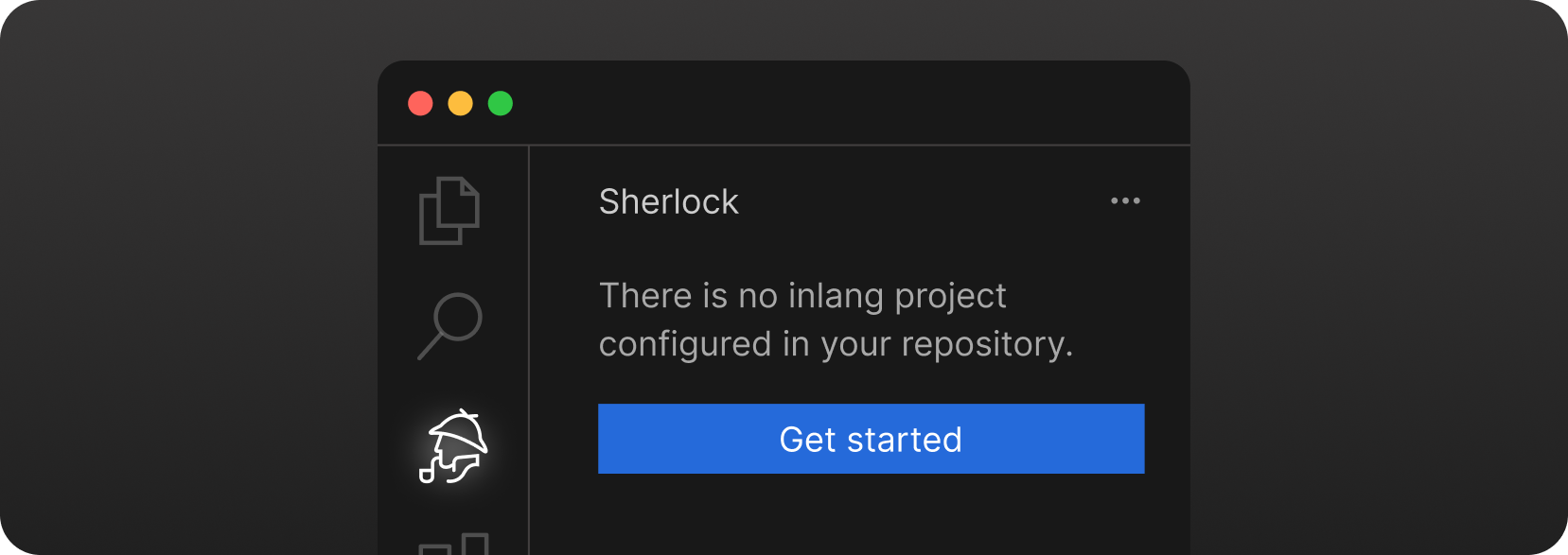
Install the extension and click Getting Started in the Sherlock Tab.
You need a git repository to use the Sherlock extension, as it leverages git functionality (the inlang ecosystem is built on git).
Manual setup
1. Create a project.inlang/settings.json in the root of your project
You can use the following template when using JSON files as translation files. If not, please look for other supported resource file types:
{
// official schema ensures that your project file is valid
"$schema": "https://inlang.com/schema/project-settings",
// the "source" language tag that is used in your project
"baseLocale": "en",
// all the language tags you want to support in your project
"locales": ["en", "de"],
"modules": ["https://cdn.jsdelivr.net/npm/@inlang/plugin-json@4/dist/index.js"], // or use another storage module: https://inlang.com/c/plugins (i18next, json, inlang message format)
"settings": {}
}
2. Decide on a syntax matcher
You should continue with installing a syntax matcher. There are multiple syntax matcher available:
- m function matcher: https://inlang.com/m/632iow21/plugin-inlang-mFunctionMatcher
- t function matcher: https://inlang.com/m/698iow33/plugin-inlang-tFunctionMatcher
- if you are using the i18next module, everything is already built-in
- if you are using next-intl, you need https://inlang.com/m/193hsyds/plugin-inlang-nextIntl
You might need another module if you are using a different resource file type. You can find all available modules here.
3. ✨ Recommended
If you want to add lint rules to your experience, you can add them from https://inlang.com/c/lint-rules
Requirements:
- VS Code version 1.84.0 or higher.
- Node.js version v18 or higher.
Usage
Just highlight/select the text you want and hit cmd . or ctrl + (Quick Fix / Yellow Bulb) to open the translate dialog to provide an id for it.
Hover over the message to see the tooltip with the translation.
If something isn't working as expected, please join our Discord or create an issue. We are happy to help!
