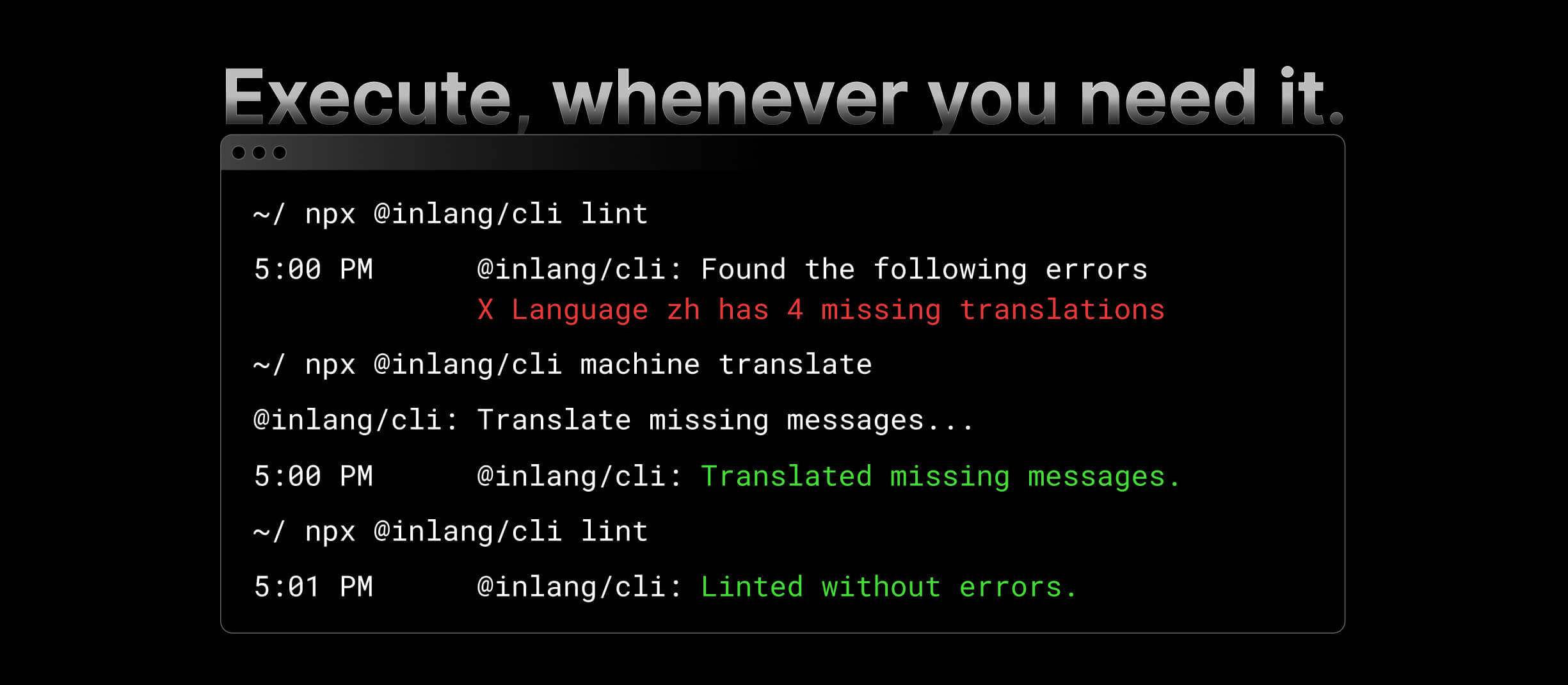
Automate (i18n) localization tasks with the CLI
@inlang/cli is a command line interface (CLI) tool that allows you to interact with the Inlang infrastructure. It can be used to automate localization tasks, such as machine translation, linting, and more.
Get started with the CLI by using the following npx command:
See all available commands here.
Core features
Automate
You can use the CLI to automate localization tasks like machine translation, linting, and more.
Machine Translation
The CLI allows you to machine translate your resources. This is useful if you want to get a first draft of your translations and then have them reviewed by a human translator. Via machine translation, you can do translation automation e.g. in your CI/CD pipeline.
Validation
The CLI allows you to validate your inlang project. This is useful if you want to make sure that your configuration file is valid before you commit it to your repository.
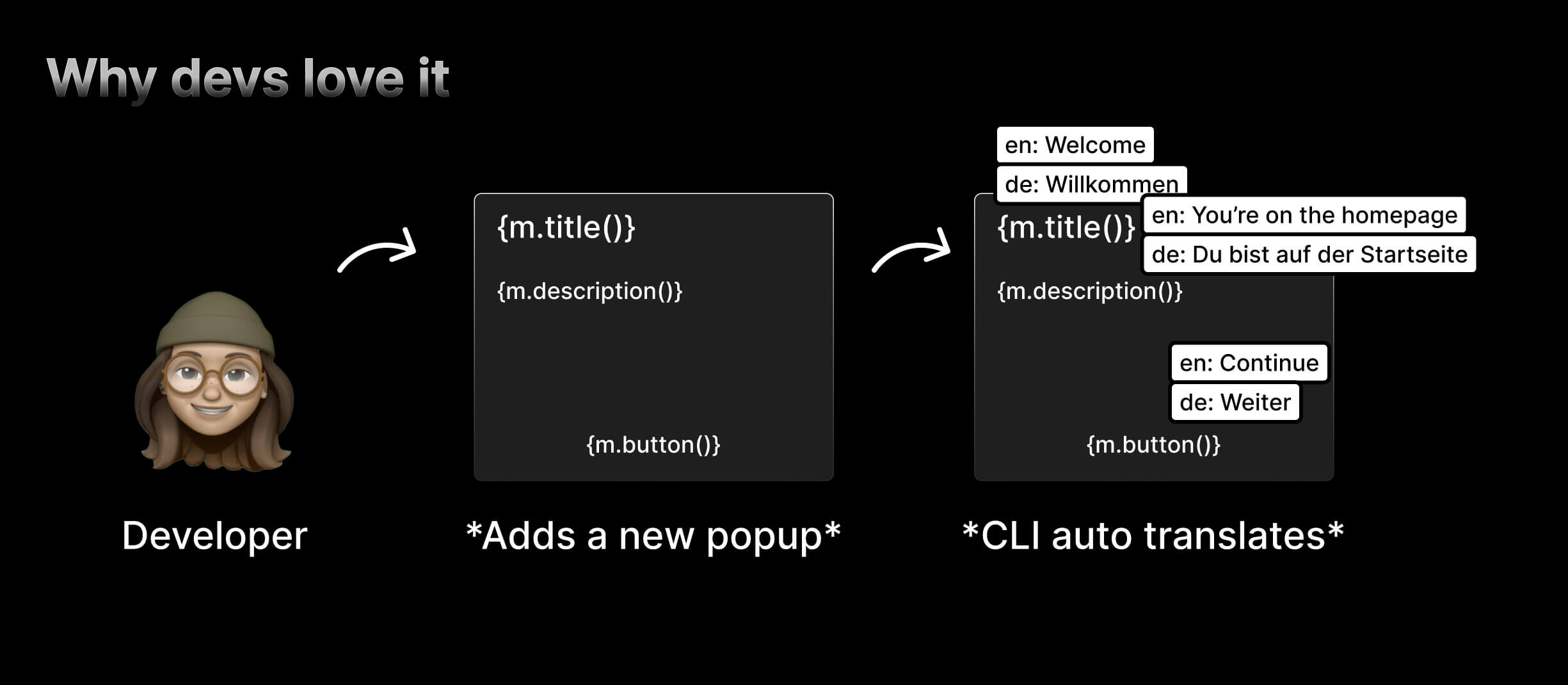
Installation
Install with package manager
You can install the @inlang/cli with this command:
or
best
Minimum requirements
Minimum node version: v18.0.0
If one of the commands can't be found, you probably use an outdated CLI version. You can always get the latest version by running npx @inlang/cli@latest [command].
Commands
Usage
We recommend using the CLI with npx to avoid installing the CLI globally. Not installing the CLI globally has the following advantages:
- the installed CLI version is scoped to the project, ensuring it always works.
- the CLI gets installed for team members, avoiding "why is this command not working for me" questions.
npx is auto-installed with Node and NPM.
If one of the commands can't be found, you probably use an outdated CLI version. You can always get the latest version by running npx @inlang/cli@latest [command].
The following commands are available with the inlang CLI:
machine
The machine command is used to automate localization processes.
machine translate
The translate command machine translates all resources.
Before running the command, export your Google Cloud translation token as
INLANG_GOOGLE_TRANSLATE_API_KEY:
Set it in your shell profile or CI secret store so every run can reuse it.
To create the API key, follow the Cloud Translation setup guide and choose the Cloud Translation Basic edition (the CLI uses the v2 REST API). High-level steps:
- Create or select a Google Cloud project.
- Enable the Cloud Translation API (Basic) for the project.
- Generate a credential of type API key under APIs & Services → Credentials.
- Copy the key and expose it as
INLANG_GOOGLE_TRANSLATE_API_KEYenv variable.
Migration
To initiate machine translation, run the following command:
Options
The translate command has the following options:
-f, --force: If this option is set, the command will not prompt confirmation. This is useful for CI/CD build pipelines. We advise you to only usemachine translatein build pipelines to avoid out-of-context/wrong translations.--project <path>: Specifies the path to the project root. The default project root is the current working directory.--locale <source>: Specifies the base locale.--targetLocales <targets...>: Specifies the target locales as comma seperated list (e.g. sk,zh,pt-BR).
The translations are performed using machine translation services. The translated messages are added to the respective language resources. Finally, the updated resources are written back to the file system.
validate
Validates a project.
Options
The validate command has the following options:
--project <path>: Specifies the path to the project root. The default project root is the current working directory.
This will launch an interactive prompt that will guide you through the process of migrating the inlang configuration file.
plugin
The plugin command is used to interact with the Inlang module. It allows to initialize a new module or run the modules build commands.
plugin build
If you are developing an inlang module, the plugin build command builds your Inlang module for development & in production.
To build a plugin, run the following command:
Options
--entry <entry>: Specifies the path to the module's entry point, typically src/index.js or src/index.ts.
--outdir <path>: Specifies the output directory for the build files. The default output directory is "./dist."
--watch: An optional flag that, when provided, enables a watch mode to monitor for changes and automatically rebuild the module when changes are detected.
See how there is also a --watch flag, which enables a watch mode to monitor for changes and automatically rebuild the module when changes are detected. This command runs with esbuild under the hood. -->
Troubleshoot
If something isn't working as expected or you are getting errors, make sure to run on the latest version of the CLI.
You can always get the latest version by executing npx @inlang/cli@latest.
If the error persists, please create an issue – we're happy to help.