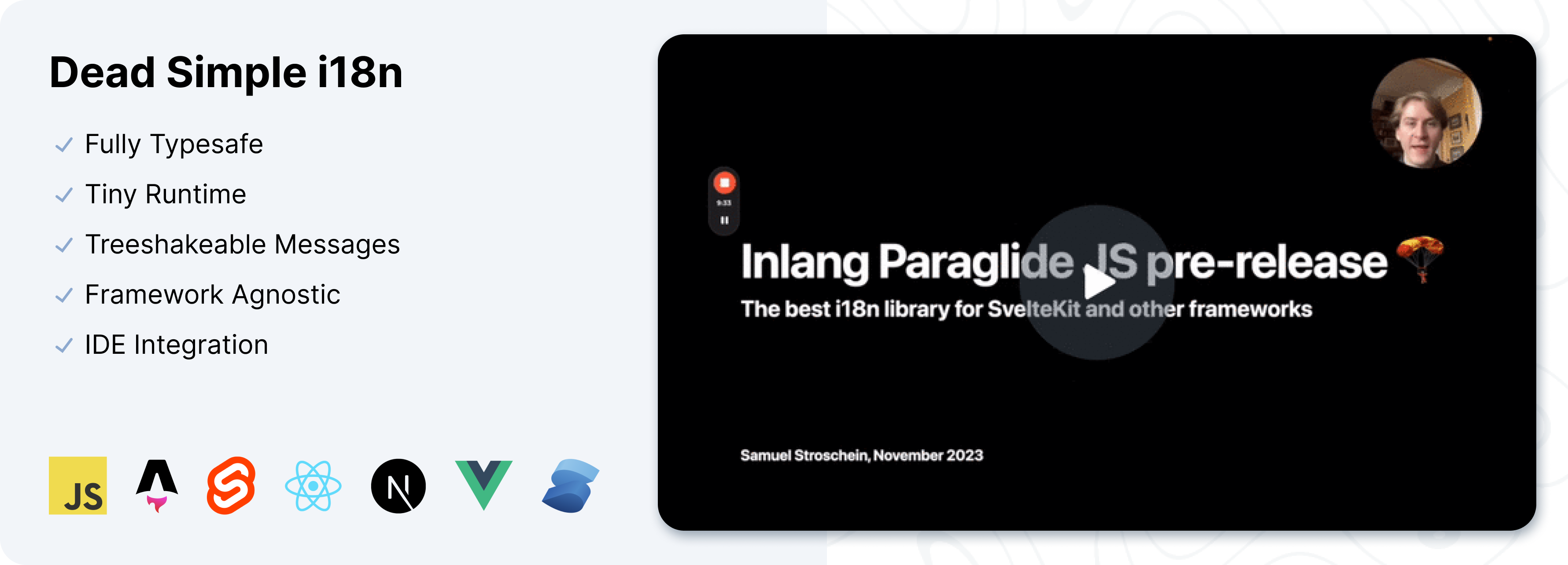Why Paraglide?
Paraglide is designed as a compiler which emits tree-shakable message functions. This means that only the messages you actually use are loaded without asynchronous waterfalls.
Framework agnostic
Paraglide's architecture is framework agnostic as the result of years of R&D in the i18n space.
You can write your own framework specific adapter in a few lines of code, and keep full control, or start with an opinionated adapter in a few minutes.
People Love It
A few recent comments.
Ecosystem
Paraglide JS is build on top of the inlang ecosystem. Use the Sherlock VSCode extension, CLI to machine translate, or Fink to let translators manage translations out of the box.